


Good news Lasallian educators and employees, the school is giving you Microsoft Office for FREE. You will now be able to work in the latest version of Word, Excel, PowerPoint, OneNote, and much more. You can install your Office 365 software on up to 5 compatible PCs and Macs, plus 5 tablets (including iPad!) as well as 5 phones. All work can be saved online in OneDrive so it can be accessed no matter which device is being used. This software makes working together easier.
To avail of this service you may perform any of the following method:
A. Online method:
To get your Office 365 software follow these simple steps:
1. Visit ITSC portal, www.lsca.edu.ph\itsc
2. Request for your domain email (lsca.edu.ph) enrollment on LSCA Microsoft portal and follow the following format example:
Name: [fullname]
Email: [domain email]
Phone: [mobile number]
Subject: Office 365 Credentials Activation
Message: Office 365 Activation
* Strictly follow these formats for records and archiving purposes, email sent on ITSC portal is automatically compiled in itsc@lsca.edu.ph plus the copy of the request sent to the email addresses of all ITSC staff for sure and fast response.
3. Wait for the confirmation text or email regarding the approval of your domain email to LSCA Microsoft portal which will include your Microsoft password. (Your employment status will be checked first by ITSC staff, only full-time and regular part- time employees will be given access to this service)
3. Once approved, go to www.office.com, enter your domain email and Microsoft password. (Please be aware that your domain email password in Gmail is different from your Microsoft account)
4. After successful login, click the button “Install Office 2016” and wait for several minutes until the download and installation is finished. (Make sure you have a reliable Internet speed at home when performing this installation procedure)
5. After the successful installation, open any of the Office 365 application (Word, PowerPoint, Excel etc.) and click “Sign In” then enter your domain email and your Microsoft password. Your Office 365 will be activated shortly, and your name will be displayed before the control buttons on the title bar of any of the Office 365 you are accessing.
B. Manual method:
Go the ITSC Staff Room with your laptop and the following procedures will be performed:
1. Verification of your employment status (if full-time or regular part-time).
2. Registration of your domain email / password to LSCA Microsoft portal.
3. Manual installation of Office 365 installer on your device by the ITSC Staff. (Usually will take up to 10 - 15 minutes)
4. Your laptop will be connected to the Internet and you will be asked to enter your domain email and Microsoft password for
activation.
5. Sign the logbook and enjoy Office 365. (Microsoft Word, PowerPoint, Excel etc. 2016 version)
* Please take note that the current and latest version of Microsoft Office is the 2016 Edition, revision and release of new version is done every three years (3) of which the next edition is on 2019.
Reminder:
When your service is terminated in LSCA, along with your domain email your Office 365 subscription also ends.
After the suspension of your account, the Office applications enter a reduced-functionality mode, which means documents can be viewed but it isn’t possible to edit or create new documents. In addition, online services associated with the school email address, for example Office Online and OneDrive, will no longer function.
Instead, you may opt to purchase the consumer or commercial versions of Office 365.

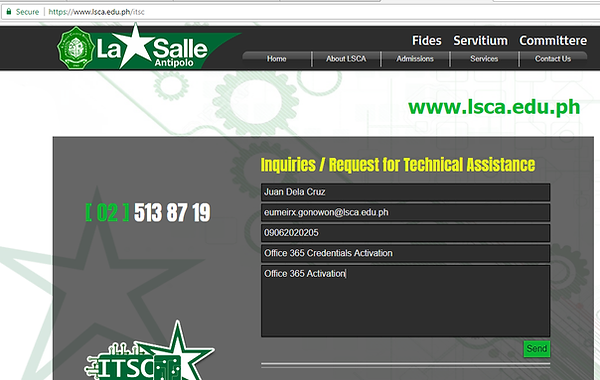



You may also try downloading the mobile version (Android / iPhone) of Office 365 for free and login on these apps using your domain email and Microsoft password. When working using your laptop or desktop computer save your document on your OneDrive folder and automatically view or edit the same document when using your mobile phones anytime, anywhere.
2017 - Information Technology Services Center
